You can create spline driven by two type of mathematical
equations: Explicit and Parametric by using the Equation Driven Curve tool of
SOLIDWORKS.
Procedure to
Draw mathematical equations driven
Spline by using the Explicit equation type
1. Invoke the Equation Driven Curve PropertyManager by
clicking on the Equation Driven Curve tool in the Spline flyout.
2. Make sure that the Explicit radio button is selected
in the Equation Type rollout of the Equation Driven Curve PropertyManager.
3. Enter the equation for Y as the function of x in the
Yx field of the Parameters rollout. For example, enter the equation 2*
sin(x)^12 in the Yx field.
4. Enter the start and end value of the function x in the
x1 and x2 fields of the Parameters rollout. For example, enter 0 in the x1
field and 38 in the x2 field as the start and end values of the function x.
5. Press ENTER, the preview of the equation driven cover
appears in the drawing area. Next, click on OK to accept the creation of curve
and to exit from the PropertyManager. Below figure shows a explicit equation
type spline drawn.
Procedure to Draw mathematical equations driven Spline by using the Parametric equation type
1. Invoke the Equation Driven Curve PropertyManager by clicking on the Equation Driven Curve tool in the Spline flyout.
2. Select the
Parametric radio button in the Equation Type rollout. As soon as you select the
Parametric radio button, the Parameters rollout of the PropertyManager modified
as shown in below figure.
3. Enter the
equations for X and Y as the function of t in the Xt and Yt fields of the
Parameters rollout, respectively. For example, enter (t + sin(t)^2) in the Xt
field and 2* sin(t) in the Yt field.
4. Enter the start
and end values of the function t in the t1 and t2 fields of the Parameters
area. For example, enter 0 in the t1 field and 38 in the t2 field as the start
and end values of the function t.
5. Press ENTER, the preview of the equation derived spline appears in the drawing area. Next, click on OK to accept the creation of spline and to exit from the PropertyManager. Below figure shows a parametric equation type cover drawn.






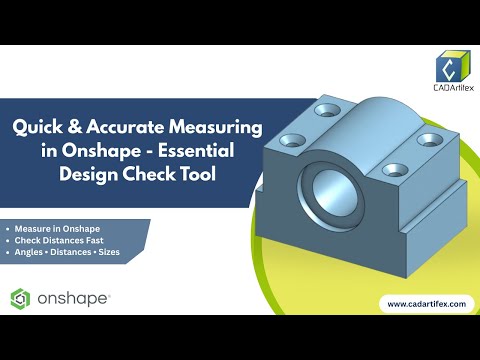



No comments:
Post a Comment