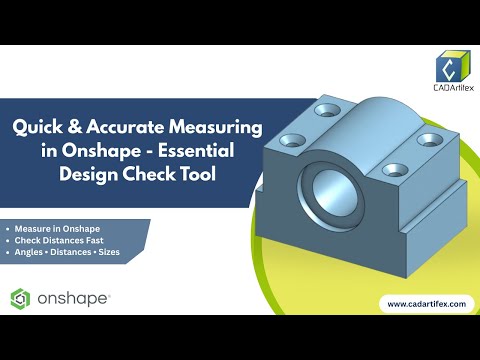How I Created My First 3D Model in AutoCAD
— A Beginner’s Journey Through Solid Modeling
When I first explored 3D modeling in AutoCAD, I wasn’t sure where to begin. I had used AutoCAD for 2D drafting before, but diving into the 3D world felt unfamiliar and overwhelming. To start this journey, I challenged myself with a real-world mechanical part—a clamp-like block with detailed dimensions, grooves, holes, and varying thicknesses.
Here’s exactly how I modeled it—and what I learned along the way.
Why I Chose This Model
Instead of starting with a basic cube or cylinder, I chose this mechanical component (see below). It was complex enough to teach me important 3D modeling techniques, yet simple enough to build as a beginner.
Clamp Block Drawing
It contains:
Multiple extrusions at different levels
Circular and rectangular cutouts
A semicircular groove and central hole
Symmetrical features and real functional design
This gave me the perfect foundation for learning AutoCAD’s solid modeling tools.
Step-by-Step Modeling Workflow
1. Setting the Workspace
I began by switching to the 3D Modeling workspace in AutoCAD. This enabled access to tools like EXTRUDE, PRESSPULL, REVOLVE, and more.
2. Creating the Base
I started by drawing a 2D rectangle (145 mm × 72 mm) and used the EXTRUDE command to give it a height of 25 mm, forming the base of the block.
Command: RECTANGLE → EXTRUDE
3. Building the Vertical Block
Using Copy Edges and Presspull, I added the vertical block on top of the base:.
4. Removing the Semicircular Cut
One of the more interesting features was the semicircular cut on the front face. To create this:
Switched the UCS to Front View
Drew a circle (radius 25 mm) using Center-Radius
Used Presspull in the negative Z direction, cut 12 mm deep
The subtractive modeling aspect here was fun—and the moment I started feeling like a real CAD user.
5. Internal Slot and Hole Creation
The model includes inner cutouts and holes::
Used Copy Edges again for precise placement
Used Presspull to carve out the U-slot, another semicircle (R12), and a through hole (Ø24 mm)
Understanding how UCS orientation impacts sketching was a breakthrough moment.
6. Final Subtractions
The last features involved cutting material from both the front and top views, including:
- Notches made by selecting multiple regions with Shift + Click
- Final circular cut (R12 mm) aligned using snap points
Once complete, the model looked nearly identical to the 2D technical drawing I started with.
Seeing It Come to Life
After finishing the model, I switched to Realistic visual style, rotated the model in 3D Orbit, and viewed it from different angles. The satisfaction of watching my 2D sketch evolve into a full 3D form was unbeatable.
What I Learned
Here are a few key takeaways from my first 3D modeling experience in AutoCAD:
Ortho Mode & UCS are your best friends. They control precision and sketch orientation.
Start simple. A block and a few extrusions are all you need to build confidence.
Presspull is powerful. It's intuitive once you understand bounding regions
AutoCAD may not be a parametric modeler like Fusion 360, but it’s very capable for precise solid modeling.
Referring to orthographic views while modeling is essential—this was like solving a 3D puzzle.
My Next Step
Encouraged by this success, I started building more advanced models—adding fillets, applying materials, and even rendering my parts. This project was the stepping stone to creating functional mechanical components for my portfolio.
Want to Learn AutoCAD 3D Modeling Step-by-Step?
I now teach everything I’ve learned—along with real-world projects like this one—in my AutoCAD 3D Modeling Course.
Join the Course on Udemy – Learn by Doing
(Includes practice drawings, 3D walkthroughs, and project-based exercises!)
Your Turn
Have you created your first 3D model yet? If not, try modeling this clamp block. It’s the perfect introduction to 3D solid modeling and helps you understand design logic.
Feel free to share your first model with me—I'd love to see it!