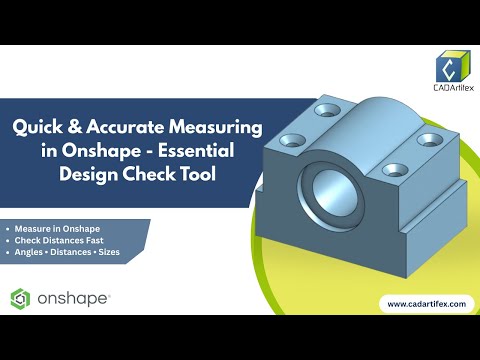In this Onshape video, you’ll learn how to use the Measure Tool to check distances, angles, radii, and coordinates with precision.
We’ll walk through step by step how to measure faces, edges, points, and cylindrical surfaces, and show you how to validate your design quickly and accurately.
What you’ll learn in this video:
- How to open and use the Measure Tool in Onshape
- Measuring distances, angles, radii, and diameters
- Checking exact point coordinates
- Tips for measuring across parts and hard-to-reach areas
- Using the tool in both Part Studios and Assemblies
Whether you’re a beginner or improving your Onshape workflow, this tool is essential for verifying your design geometry before moving forward.
For more videos, visit www.cadartifex.com
#Onshape #CAD #Design #MeasureTool #cadartifex